These are instructions on how to jailbreak and unlock your iPhone 3G and 3GS using BlackRa1n and BlackSn0w for Windows.
These instructions will work with the latest 3.1.2 firmware, the 05.11.07 baseband, and iPhones which require hactivation. If you have already jailbroken following [URL="http://www.iclarified.com/entry/index.php?enid=5900"][B]these[/B][/URL] instructions to unlock will be easier.
For those with a new iPhone 3GS (updated Bootrom), BlackRa1n only supports a tethered jailbreak. This means that once jailbroken you should not let your battery die. If it does die you will need to reconnect it to the computer and use BlackRa1n to boot it.
Before continuing make sure you are on the 05.11.07 baseband by following [URL="http://www.iclarified.com/entry/index.php?enid=2543"][B]this[/B][/URL] tutorial. If you are not please update your firmware to 3.1.2 using iTunes before continuing.
You can find the Mac version of this tutorial [URL="http://www.iclarified.com/entry/index.php?enid=5885"][B]here[/B][/URL]. Ok lets begin...
[URL="http://www.iclarified.com/player/desktopplayer.swf?enid=5886&meid=21670"][IMG]http://www.iclarified.com/images/entry/videothumb.png[/IMG][/URL][B]Watch the Video![/B]
For your convenience this tutorial is available in video format also. Click the Watch It button to view the tutorial!
[B]Step One[/B]
Open your web browser of choice and navigate to [URL="http://www.blackra1n.com/"][B]http://www.blackra1n.com[/B][/URL]. Click the [I]Windows[/I] logo at the bottom of the screen.
[URL="http://www.iclarified.com/images/tutorials/5886/21623/21623.jpg"][IMG]http://www.iclarified.com/images/tutorials/5886/21623/21623-500.jpg[/IMG][/URL]
[B]Step Two[/B]
When prompted save the download to your desktop
[URL="http://www.iclarified.com/images/tutorials/5527/20335/20335.png"][IMG]http://www.iclarified.com/images/tutorials/5527/20335/20335.png[/IMG][/URL]
[URL="http://www.iclarified.com/images/tutorials/5527/20330/20330.png"][IMG]http://www.iclarified.com/images/tutorials/5527/20330/20330.png[/IMG][/URL]
[B]Step Three[/B]
Then double click the [I]blackra1n[/I] executable file from the desktop to launch the program
[URL="http://www.iclarified.com/images/tutorials/5527/20327/20327.png"][IMG]http://www.iclarified.com/images/tutorials/5527/20327/20327.png[/IMG][/URL]
[B]Step Four[/B]
Make sure your iPhone or iPod is connected to the computer then click the large [I]make it ra1n[/I] button
[URL="http://www.iclarified.com/images/tutorials/5886/21604/21604.png"][IMG]http://www.iclarified.com/images/tutorials/5886/21604/21604.png[/IMG][/URL]
[B]Step Five[/B]
You iPhone will now be placed in recovery mode.
[URL="http://www.iclarified.com/images/tutorials/5886/21605/21605.png"][IMG]http://www.iclarified.com/images/tutorials/5886/21605/21605.png[/IMG][/URL]
You will see a picture of GeoHot that replaces the regular recovery mode screen on your device.
[URL="http://www.iclarified.com/images/tutorials/5527/20340/20340.jpg"][IMG]http://www.iclarified.com/images/tutorials/5527/20340/20340.jpg[/IMG][/URL]
blackra1n will run and then your device will reboot.
[URL="http://www.iclarified.com/images/tutorials/5886/21606/21606.png"][IMG]http://www.iclarified.com/images/tutorials/5886/21606/21606.png[/IMG][/URL]
A popup message will appear informing you that BlackRa1n is free software and if you appreciate it you can donate to GeoHot at [EMAIL="geohot@gmail.com"]geohot@gmail.com[/EMAIL].
[URL="http://www.iclarified.com/images/tutorials/5886/21607/21607.png"][IMG]http://www.iclarified.com/images/tutorials/5886/21607/21607-500.png[/IMG][/URL]
[B]Step Six[/B]
Once your device reboots it will be jailbroken and you will notice a blackra1n icon on the Springboard. Make sure you have an internet connection and press to launch the application.
[URL="http://www.iclarified.com/images/tutorials/5886/21608/21608.png"][IMG]http://www.iclarified.com/images/tutorials/5886/21608/21608.png[/IMG][/URL]
Choose the installer application of your choice then press to select [I]sn0w[/I] if you would like to unlock your device. Press the [I]Install[/I] button at the top right of the screen to begin.
[URL="http://www.iclarified.com/images/tutorials/5886/21609/21609.png"][IMG]http://www.iclarified.com/images/tutorials/5886/21609/21609.png[/IMG][/URL][URL="http://www.iclarified.com/images/tutorials/5886/21610/21610.png"][IMG]http://www.iclarified.com/images/tutorials/5886/21610/21610.png[/IMG][/URL]
BlackRa1n will begin to download and install the package you selected.
[URL="http://www.iclarified.com/images/tutorials/5886/21611/21611.png"][IMG]http://www.iclarified.com/images/tutorials/5886/21611/21611.png[/IMG][/URL][URL="http://www.iclarified.com/images/tutorials/5886/21617/21617.png"][IMG]http://www.iclarified.com/images/tutorials/5886/21617/21617.png[/IMG][/URL]
If you chose to unlock device using blacksn0w you will be presented with a Post Install log for sn0w. CommCenter will be restarted and there is no need to reboot. If your carrier doesn't support 3G then disable it. Press the [I]Close[/I] button to continue.
[URL="http://www.iclarified.com/images/tutorials/5886/21618/21618.png"][IMG]http://www.iclarified.com/images/tutorials/5886/21618/21618.png[/IMG][/URL][URL="http://www.iclarified.com/images/tutorials/5886/21619/21619.png"][IMG]http://www.iclarified.com/images/tutorials/5886/21619/21619.png[/IMG][/URL]
[B]Step Seven[/B]
Once complete BlackRa1n will respring your iPhone and you will find the installer package of your choice on the Springboard.
[URL="http://www.iclarified.com/images/tutorials/5886/21621/21621.png"][IMG]http://www.iclarified.com/images/tutorials/5886/21621/21621.png[/IMG][/URL]
[B]Step Eight[/B]
Once you have confirmed your installer package is working correctly you may use the [I]Uninstall blackra1n[/I] button inside the BlackRa1n app to remove it from your springboard.
[URL="http://www.iclarified.com/images/tutorials/5886/21612/21612.png"][IMG]http://www.iclarified.com/images/tutorials/5886/21612/21612.png[/IMG][/URL][URL="http://www.iclarified.com/images/tutorials/5886/21613/21613.png"][IMG]http://www.iclarified.com/images/tutorials/5886/21613/21613.png[/IMG][/URL]



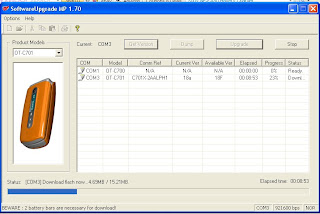
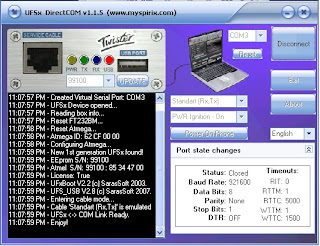

.jpg)
